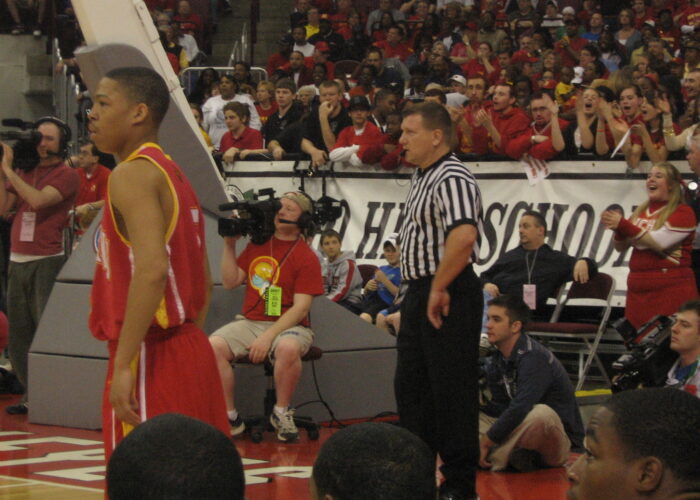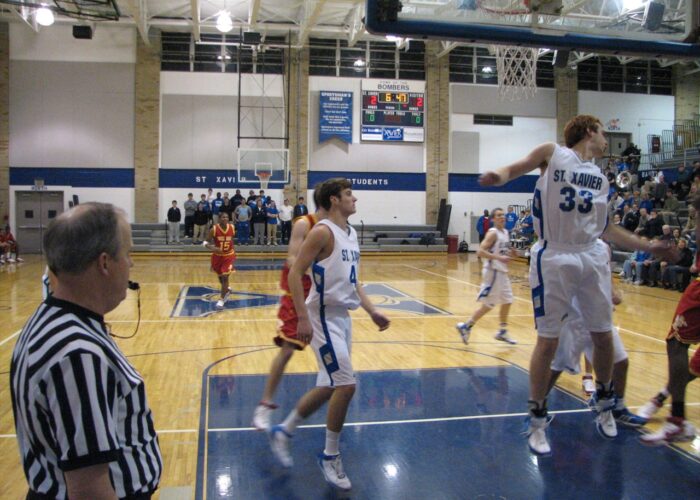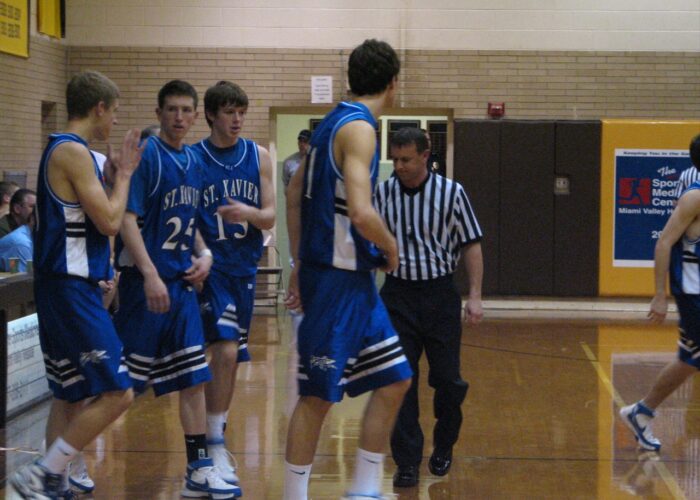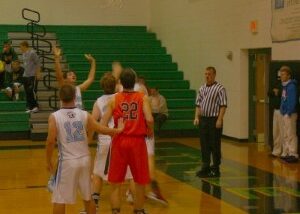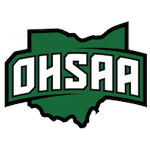Navigation
Follow GCBOA!
You can follow GCBOA on your favorite social media. 
Promote Your Page TooArticle categories
-
Upcoming Events
There are no upcoming events.
Concussion testing
Conferences in the area
- Cincinnati Hills League
- Cincinnati Metro Athletic Conference
- Eastern Cincinnati Conference
- Girls Greater Cincinnati League
- Greater Catholic League
- Greater Miami Conference
- Greater Western Ohio Conference
- Miami Valley Conference
- Ohio Athletic Conference
- President's Athletic Conference
- Southern Buckeye Athletic and Academic Conference
- Southern Hills League
- Southwest Ohio Conference
- Southwestern Buckeye League
Important links
Our neighboring associations
Private gyms in the area
Youth Basketball Programs
Archives
- December 2019
- October 2019
- August 2019
- November 2018
- March 2018
- November 2016
- October 2016
- September 2016
- August 2016
- July 2016
- August 2015
- July 2015
- June 2015
- March 2015
- December 2014
- August 2014
- July 2014
- May 2014
- February 2014
- December 2013
- September 2013
- August 2013
- May 2013
- April 2013
- February 2013
- January 2013
- December 2012
- November 2012
- October 2012
- September 2012
- August 2012
- February 2012
- January 2012
- December 2011
- November 2011
- October 2011
- September 2011
- June 2011
- May 2011
- April 2011
- March 2011
- July 2010
- May 2010
- February 2010
- May 2009
- March 2008
-

Meta
FREQUENTLY MISUNDERSTOOD RULES
 Loading…
Loading…
Posted in News
Comments Off on FREQUENTLY MISUNDERSTOOD RULES
2019-20 Basketball Technical Foul Penalty Summary
2019-20 Basketball Technical Foul Penalty Summary
 Loading…
Loading…
Posted in News
Comments Off on 2019-20 Basketball Technical Foul Penalty Summary
2019 referee training dates
Following are the 2019 classes to become a ref. Please contact Matt Velten at gcboainstructor@gmail.com to sign up for the classes.
| Date | Start | End | Location |
|---|---|---|---|
| 10/8/2019 | 6:00 PM | 9:00 PM | Landmark |
| 10/10/2019 | 6:00 PM | 9:00 PM | Landmark |
| 10/15/2019 | 6:00 PM | 9:00 PM | Landmark |
| 10/17/2019 | 6:00 PM | 9:00 PM | Landmark |
| 10/22/2019 | 6:00 PM | 9:00 PM | Landmark |
| 10/24/2019 | 6:00 PM | 9:00 PM | Landmark |
| 10/30/2019 | 5:00 PM | 7:00 PM | Scrimmage TBA |
| 11/2/2019 | 9:00 AM | 12:00 PM | Scrimmage TBA |
| 11/6/2019 | 5:00 PM | 7:00 PM | Scrimmage TBA |
| 11/9/2019 | 8:00 AM | 11:00 AM | Scrimmage TBA |
How to See Crew Assignments That are Blocked
The following information was provided by GCBOA Member Khary Williams
Step 1:
Make sure that you are in the group that you want to see the assignment for at the top. That group must match or you must know that group number:
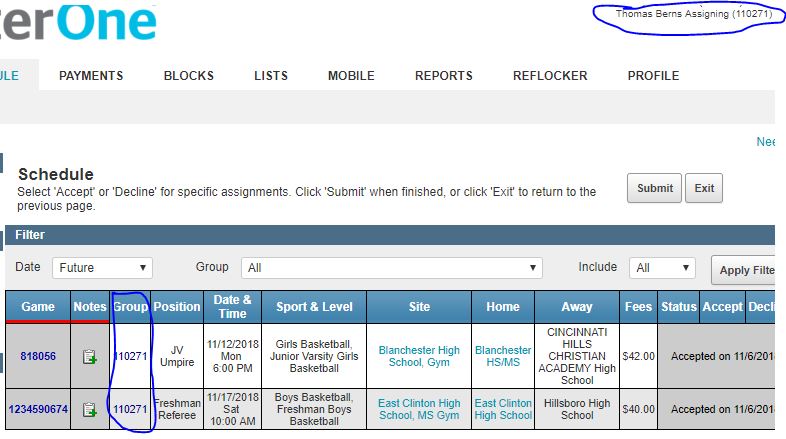
Step 2:
Click on a game that you already have an assignment for. Write down or memorize the GAME NUMBER of the game you want to see the crew of:
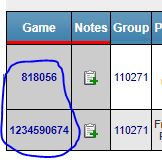
Step 3:
Once in that game. Note the Game ID of that game is in the URL of your browser as is the group ID.
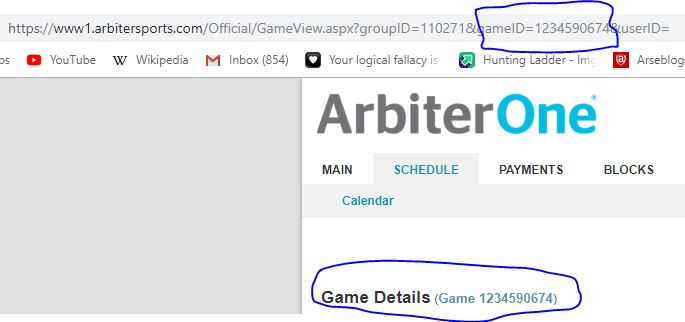
Step 4:
Change the game number in the URL to the one you want to see and it will bring up that games information.
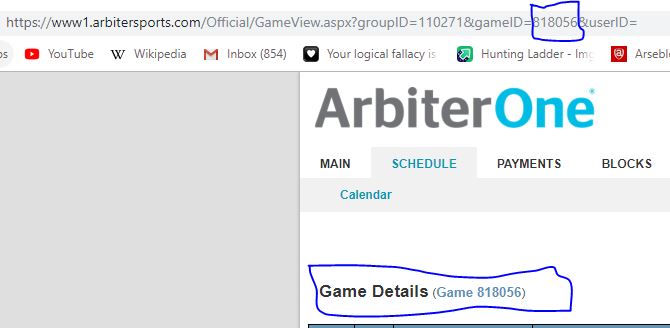
Posted in News
Comments Off on How to See Crew Assignments That are Blocked
Pereira’s organization helping vets become game officials
From APNews
Hector Tarango was lost, finding little purpose in life.
After a medical discharge from the Army following a series of ailments, including a ruptured Achilles tendon, he had developed post-traumatic stress disorder. His personal life was a mess.
“My deployment money was gone, my son was gone and my wife remarried. It was ugly after my three deployments,” he says. “I gave up.”
Then three people and one vocation turned around Tarango’s existence.
His son, Joseph, re-entered his life. His friend Henry Rodriguez, whom Tarango calls “my brother,” alerted him to Battlefields to Ballfields, an organization that gets veterans involved in officiating.
And Mike Pereira, the former NFL head of officiating and current Fox football analyst who founded Battlefields to Ballfields a year ago, took Tarango under his wing.
Now, the 37-year-old Tarango not only is a football official, he’s branched out into basketball.
“I played sports and football, but I didn’t know the rules,” Tarango says. “A lot of people watch football and think they know the rules, but they don’t.
“Henry told me Mike Pereira ran it and I had no idea who Mike was. I wasn’t interested in it (originally), but I did some research and said, ‘Yeah, I’ll do it.’ I had never blown a whistle before.”
Like more than 100 other former military members, Tarango regularly blows whistles now, working youth and high school games in California. Pereira launched his organization last year hoping to reach the century mark at some point in its buildup. He’s gone well past that number, and many of the vets have stories similar to Tarango’s.
Battlefields to Ballfields funds the veterans through scholarships as they get involved in officiating. Pereira works with officiating groups across the country to get the veterans onto the fields and courts once they have learned their craft.
“One of the hurdles, when you start to officiate, is the cost of starting: dues and registration fees and uniforms,” he says. “It’s expensive, especially based on what you make per game.”
It’s also rewarding, not only for the former military members but for the officiating realm.
“They’ve got the characteristics you need to officiate,” Pereira says. “The courage is a huge part, not being intimidated by any players, coaches or spectators. The whole notion of teamwork; they had to be part of a team before, and as officials, you are part of a team as well.
“The confidence, of course, to be able to do a job and do it well. And the stick-to-itiveness.
“It’s amazing to watch them learn, they learn so quickly because they have had to follow orders. It’s hard — we all know officiating is hard — and it will take them a while. But they have all it takes to be successful and now all they need is repetitions.
“My goal is to get them to stay with it.”
That goal apparently has been reached with Tarango. He did Pop Warner football games on weekends and junior varsity contests on Thursdays, averaging perhaps four games a week. He’s doing the same with basketball and doesn’t sound averse to trying other sports.
“I get to put a uniform on and I like wearing a uniform,” he says with a chuckle. “It gets me out of the house. It is fulfilling.
“At first it was real hard. There’s that brotherhood, though. I’m not saying it works for everybody, but it works for me. Reffing makes me part of the game and a part of something.”
That’s the idea. Pereira’s group has officials working a variety of sports, including wrestling, track and field, lacrosse, soccer, even one ice hockey official. Of the first 100 recruits to B2B, eight already were doing a second sport within a year.
Battlefields to Ballfields is looking for mentors among veterans who already have experience in officiating, and Pereira believes many of his recent signees have the ability to teach.
“These guys and women make a good little extra income and they’re getting out and working with kids,” Pereira says. “We all talk about how we want to serve again in some way, and they feel like a part of the community.
“It’s the most fulfilling thing I have ever done.”
Posted in News
Comments Off on Pereira’s organization helping vets become game officials
2016-17 NFHS BASKETBALL UNIFORMS
 Loading...
Loading...
Posted in News
Comments Off on 2016-17 NFHS BASKETBALL UNIFORMS
2016-17 NFHS BASKETBALL RULES CHANGES
1-20 NEW
Non-playing personnel, e.g., spirit participants, media, shall remain outside of the playing area during a 30-second or less time-out during the game. Non-playing personnel shall stand outside the free throw lane lines extended toward the sidelines throughout the game.
Rationale: Making officials aware of the standards set for the spirit participants allows the official to manage them when they may not be in an appropriate place.
2-12-5
Sound a warning signal to begin the 15 seconds (maximum) permitted for replacing a disqualified or injured player, or for a player directed to leave the game.
Rationale: The amount of time presently given is too long and allows for gamesmanship to be deployed.
3-5-6
Undershirts shall be a single solid color similar to the torso of the jersey and shall be hemmed and not have frayed or ragged edges. If the undershirt has sleeves, they shall be the same length. See 3-6 for logo requirements.
Rationale: This would now allow all extra apparel that is worn to have one logo. Last year we simplified the color requirements to be consistent on all sleeves, tights, wristbands and headwear. This would be one more step to assist our officials in simplifying the enforcement of the uniform rules.
3-5-7
Removed the compression shorts rule; add compression shorts to Rule 3-5-3 which means compression shorts now must meet the guidelines outlined in this rule.
Rationale: This rule is no longer needed and would simplify the enforcement of the uniform rules for our officials. Compression shorts will be added to rule 3-5-3.
9-1-3h NEW
Players occupying marked free-throw lane line spaces may not enter the free-throw semicircle until the ball touches the ring or until the free throw ends.
Rationale: The addition of this information makes the rule complete and easy to understand.
2016-17 NFHS MAJOR EDITORIAL CHANGES
3-5-3 Note; 9-1 Penalties 4b; 10-5-3
2016-17 NFHS POINTS OF EMPHASIS
- AcknowledgingandGrantingTime-outCriteria
- Technical fouls
- Replacing a Disqualified or Injured Player
- ProtectingtheFreeThrower
- PostPlay
 Loading...
Loading...
Posted in News
Comments Off on 2016-17 NFHS BASKETBALL RULES CHANGES
ArbiterPay/RefPay instructions
Go to www.refpay.com or www.arbiterpay.com (goes to same site)
Click sign up.
Follow the instructions.
Note: Make sure you remember your 4 digit ID number.
Make sure you remember your username and password for future reference
After you have completed this, go the arbiter and click Refpay / ArbiterPay.
Put in your username and link our group to Refpay.
You will need your 4 digit pin for this.
You are now ready to be paid.
One more step to get the Refpay Debit card.
Go to www.refpay.com and click sign up.
At the bottom of the screen you will see order Refpay debit card.
Click that and print the form.
You will need to mail it in or fax it in.
They plan to have an online order form available very soon!
Once money had been transferred to your account, you will need to do the following to get your money
Go to www.refpay.com or www.arbiterpay.com
sign in
Go to transfer funds.
Transfer the funds to the desired account.
Link your ArbiterSports and ArbiterPay accounts, then choose which option you want to use to receive your payment; electronic transfer (manual transfers are no charge to you, automatic transfers have a $1.50 transfer fee), check ($5 transfer fee), or ArbiterPay debit card (no charge).
How do I sign up for an ArbiterPay account?
To sign up for an ArbiterPay account, follow these steps:
- Go to arbiterpay.com and click on the red “Sign Up Today” banner
- Select the option of Sports Official.
- Fill Out your User Information, such as name, date of birth, Social Security Number, etc. (Fields marked with an * are required fields, and must be filled out before proceeding.
- Enter your physical and mailing address information.
- If you have your bank account information available, you can enter in your account information. This is not required info, but it allows you to receive payments direct deposit, or by requesting an electronic ACH transfer of funds to your bank account. If you wish to skip this step, click the Next button.
- Choose a Security question for account verification purposes. Your answer is used to verify your identity and authorize changes to your account when necessary.
- Pick your ArbiterPay username and login information. For usernames, we recommend using an email address, such as the same email address you use for ArbiterOne. Your Security Key is a numeric PIN code, which is separate from your account password, and is used to authorize transactions within your ArbiterPay account.
If you receive assignments through ArbiterSports, you can also provide your ArbiterSports username and password, to automatically link your accounts together.
- As the final step for registration, you can accept the Terms & Conditions for new users, and your account will be created immediately.*
ArbiterPay FAQs
How much does ArbiterPay cost?
ArbiterPay is FREE for Sports Officials. There are no monthly account fees, setup fees or hidden charges. Officials can select optional upgrades that have minimal costs but no upgrades are required to receive payments through ArbiterPay.
Effective Apr 1, 2010 Officials no longer have any restrictions on the number of transfers they can make to their Bank Account or ArbiterPay Debit Card. Officials who desire to receive payment by check will continue to be assessed a reasonable transaction charge. Minor accounts will no longer be offered as part of the ArbiterPay suite of products.
If your service is FREE, how does ArbiterPay make money?
The league, school or association you officiate for is assessed a per transaction charge each time a payment is credited to your ArbiterPay account.
Who sends 1099’s at year’s end?
ArbiterPay provides a tax reporting tool that schools, leagues and associations may utilize if they choose. At year’s end, Groups process tax forms and you will get notified a new 1099 has been placed in your personal tax folder inside ArbiterPay. Groups who choose not to utilize the ArbiterPay tax module will continue to send 1099’s as they always have.
Are all payments combined into one 1099 at year’s end?
Payments are NOT combined with other payments made by different schools, conferences or associations with a separate Tax ID when ArbiterPay clients continue to issue their own 1099s. Over 75% of ArbiterPay clients fall into this category. Schools/conferences can require that ArbiterPay issue their 1099s. Payment totals for 1099s are combined for those clients that choose this option.
How does ArbiterPay work?
Your organization will create a RefPay account from which funds are transferred to officials. Officiating funds are then sent to this account, either by check or electronically as often as needed. Officials also create an account at www.refpay.com. Within ArbiterSports.com and other popular products, you are then able to make payments to officials with a single click. Immediate confirmation of payment is displayed on-screen and many reports are available to track batch payments and remaining balances.
Am I required to have an ArbiterPay debit card?
Attaching a debit card to your ArbiterPay account is completely optional. To access your money instantly an ArbiterPay debit card is the only mechanism that provides the framework to give you instant access. Otherwise, you have the option to transfer funds by EFT (Direct Deposit) to your bank or you can request a physical check be mailed to your home.
How come I can’t access my account immediately after I sign up?
After registering for an account you will receive a message notifying you that access will take up to 24 hours before you can access the system. ArbiterPay operates under very strict government regulated guidelines. Those guidelines require us to verify information provided on the applications submitted. If you register after hours or on the weekend, you will be contacted the next business day with your login information. After the initial setup you’ll be able to access you account any time you want 24 hours a day, 7 days a week, 365 days a year.
Can I set my own username and password?
Yes – we strongly recommend using your e-mail address as your username and setting a secure password.
How am I protected?
ArbiterPay takes privacy and security very seriously. ArbiterPay is designed to protect all parties. Our Privacy Policy is TRUSTe certified and the website is secured by McAfee and GeoTrust, both industry leaders. All ArbiterPay funds are held in escrow and managed by a Trust Bank and are never in the possession of ArbiterPay management or employees. Best of all, ArbiterPay is majority owned by the NCAA, a company you can rely on.
RefPay is now ArbiterPay?
Yes, RefPay is now ArbiterPay. The name change took place in January of 2014.
Why do you need my social security number?
Your social security sumber is required for income tax reporting purposes. ArbiterPay takes privacy and the protection of your personal information very seriously. Every precaution is taken to ensure information transmitted over the Internet is encrypted and secure. If a breach of Security were to ever occur, ArbiterPay carries the appropriate insurance and bonding to ensure all parties would be made whole.
Who can register for an ArbiterPay account?
Any Sports Official, Referee, Umpire, Judge, Arbiter or Sport Support Personnel can register for an ArbiterPay account. Anyone who prepares, facilitates or cleans up after a sporting event is eligible to be paid through the ArbiterPay system.
Is there a user manual for sports officials?
The ArbiterPay system is extremely easy to learn and use. Any Sports Official can access the Quick Start Guide that will answer almost any question by visiting the Forms link on the Contact tab. You can reference the guide as needed or send an internal message to our customer support line for any additional help.
Are there age restrictions for ArbiterPay account holders?
There are no age restrictions for someone to use the ArbiterPay Payment Network. Young and experienced officials alike can enjoy the benefits of being paid in a fast, easy and secure manner.
Can all the associations I work for pay the same account?
Absolutely! The days of getting 15 checks from 15 different associations or schools are over. One ArbiterPay account is all you need to be paid by multiple groups.
Is my money FDIC insured?
Yes – protecting clients’ funds is of vital importance to ArbiterPay. As your agent, we place your funds in a pooled escrow account at an unaffiliated FDIC-insured trust bank(s) or savings institution(s), which is eligible for pass-through FDIC insurance coverage. Your balance placed at the bank is subject to FDIC pass-through deposit insurance coverage, along with any other deposits you hold at that bank, up to a total of $250,000.
How do I apply for an ArbiterPay Debit MasterCard?
To apply for an ArbiterPay Debit MasterCard, Logging in your ArbiterPay account at www.ArbiterPay.com. By default, you will be in your Accounts tab already. Below, you will see a button to Request Card and proceed to click on it.
For the Terms and Conditions that contain the fees on the Debit Card, click HERE.
How long does it take to receive my funds?
Receiving your funds varies based on the method you chose to receive your funds. Refer to the Transaction Charts to get an idea of when you will receive your funds.
Why don’t I see a payments tab when linking ArbiterSports to RefPay?
If you do not see the Payments tab in your account your Assigner is not using the ArbiterPay module. If your assigner does not use the module, you do not need to link your accounts. If you are a part of more than one group, there may be a chance your other Assigner uses the ArbiterPay module and wants you to link your accounts. Contact your Assigner or login to your other accounts to see if they use the ArbiterPay module and attempt to link your accounts there.
Does ArbiterPay issue payments?
ArbiterPay is not responsible for your payment. ArbiterPay handles the transaction between the Payor and Payee. If you have not received payment in your ArbiterPay account, the Payor has not paid you. Please contact the Payor to send your funds to ArbiterPay. Once they are in ArbiterPay, you will be able to transfer those funds by your preferred method.
You may download the Word document that is the basis for this post here:
Posted in Training
Comments Off on ArbiterPay/RefPay instructions
Arbiter Training Resources
Below are resources to aid in the transition to Arbiter for OHSAA officiating assignments. As announced in October 2015, all regular season officiating contracts are to be sent through Arbiter beginning with the 2016-17 school year.
1) Training Video by Terry Williams – Basic setup of Arbiter from logging in to accepting contracts. 36:31 in length
- https://drive.google.com/open?id=0B89ZR4s8kHNgNnB1c0tlSmNrd0U
2) Using ArbiterSports Presentation – Basics on how to set up your profile for the first time.
- PDF Format: http://www.ohsaa.org/officials/ArbiterSportsPDF.pdf
- PowerPoint Format: http://www.ohsaa.org/officials/ArbiterSports.ppt
3) How to Set Up ArbiterPay – Steps and screenshots to set up an ArbiterPay Account.
4) OHSAA ArbiterSports Resource Center
- For Officials: http://www.ohsaa.org/arbiter/ArbiterFAQs-Officials.asp
- For Assigners: http://www.ohsaa.org/arbiter/ArbiterFAQs-Assigners.asp
5) ArbiterSports Support
Phone – 800-311-4060
Email – support@arbitersports.com
- ArbiterPay Payment Methods
If you officiate for schools that are paying their officials through Arbiter, there are 4 payment methods to choose from:
1) Manual transfer – Free
Official logs in to their ArbiterPay account, selects the banking account and amount to transfer, and then submits the transaction.
2) Auto Sweep – $1.50 per transaction
The Auto Sweep method allows an official to determine settings for an automatic transfer from their ArbiterPay account to the banking account of their choice. Officials can set the Auto Sweep settings to transfer after the balance reaches a certain amount or on a certain date.
3) Debit Card – $4.95 one-time issuance fee
Officials can choose to have an ArbiterPay debit card issued to them. Once the card is issued, all ArbiterPay funds are automatically transferred from an official’s ArbiterPay account to the debit card. The official does not have to pay any transactions; the money is transferred to the debit card every time there are funds sent to the official’s ArbiterPay account.
4) Paper check – $8.50
Officials can elect to receive a paper check. Similar to the Auto Sweep, officials can determine when they want to be sent a check.
These options can be accessed in your ArbiterPay profile by selecting “My Profile” on the left side menu, selecting “My Preferences” along the top of the page, and then to change your preferences click “Modify” in the bottom right corner of the page.
- ArbiterPay and 1099s
For officials that received over $600 in payments in a calendar year from ArbiterPay will receive a single 1099 from ArbiterPay.
Schools that pay officials through ArbiterPay have the option to allow or decline ArbiterPay to generate 1099s for their officials. If a school elects to generate their own 1099s, that school’s amount will be deducted from your ArbiterPay 1099.
- Using ArbiterOne via Mobile Phone
If you visit www.ArbiterSports.com on your mobile phone, after you log in you will notice the website gives you an option to log in to either the “Mobile Site” or the “Full Site”
If you log in to the mobile site, the website will prompt you to sign-in/sign-up for ArbiterConnected. ArbiterConnected is Arbiter’s enhanced mobile phone platform and there is an annual service charge for this. You do not need to sign-up for ArbiterConnected to view your ArbiterOne profile on your phone.
If you log in to the full site, you will view the website just as it is on your desktop, laptop, or tablet computer. There is no charge for this.
You can download the Word document that this post is based on here:
www.gcboa.com/files/Arbiter%20Training.docx
Posted in Training
Comments Off on Arbiter Training Resources