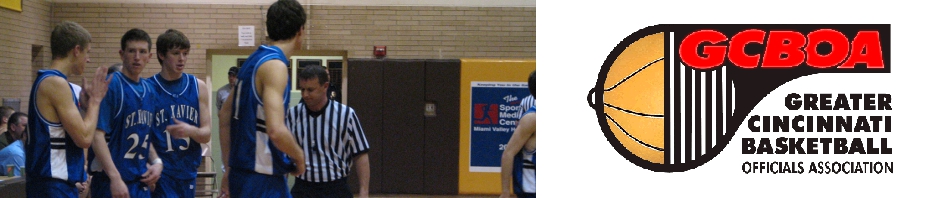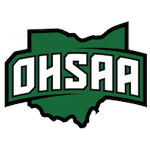Below are resources to aid in the transition to Arbiter for OHSAA officiating assignments. As announced in October 2015, all regular season officiating contracts are to be sent through Arbiter beginning with the 2016-17 school year.
1) Training Video by Terry Williams – Basic setup of Arbiter from logging in to accepting contracts. 36:31 in length
- https://drive.google.com/open?id=0B89ZR4s8kHNgNnB1c0tlSmNrd0U
2) Using ArbiterSports Presentation – Basics on how to set up your profile for the first time.
- PDF Format: http://www.ohsaa.org/officials/ArbiterSportsPDF.pdf
- PowerPoint Format: http://www.ohsaa.org/officials/ArbiterSports.ppt
3) How to Set Up ArbiterPay – Steps and screenshots to set up an ArbiterPay Account.
4) OHSAA ArbiterSports Resource Center
- For Officials: http://www.ohsaa.org/arbiter/ArbiterFAQs-Officials.asp
- For Assigners: http://www.ohsaa.org/arbiter/ArbiterFAQs-Assigners.asp
5) ArbiterSports Support
Phone – 800-311-4060
Email – support@arbitersports.com
- ArbiterPay Payment Methods
If you officiate for schools that are paying their officials through Arbiter, there are 4 payment methods to choose from:
1) Manual transfer – Free
Official logs in to their ArbiterPay account, selects the banking account and amount to transfer, and then submits the transaction.
2) Auto Sweep – $1.50 per transaction
The Auto Sweep method allows an official to determine settings for an automatic transfer from their ArbiterPay account to the banking account of their choice. Officials can set the Auto Sweep settings to transfer after the balance reaches a certain amount or on a certain date.
3) Debit Card – $4.95 one-time issuance fee
Officials can choose to have an ArbiterPay debit card issued to them. Once the card is issued, all ArbiterPay funds are automatically transferred from an official’s ArbiterPay account to the debit card. The official does not have to pay any transactions; the money is transferred to the debit card every time there are funds sent to the official’s ArbiterPay account.
4) Paper check – $8.50
Officials can elect to receive a paper check. Similar to the Auto Sweep, officials can determine when they want to be sent a check.
These options can be accessed in your ArbiterPay profile by selecting “My Profile” on the left side menu, selecting “My Preferences” along the top of the page, and then to change your preferences click “Modify” in the bottom right corner of the page.
- ArbiterPay and 1099s
For officials that received over $600 in payments in a calendar year from ArbiterPay will receive a single 1099 from ArbiterPay.
Schools that pay officials through ArbiterPay have the option to allow or decline ArbiterPay to generate 1099s for their officials. If a school elects to generate their own 1099s, that school’s amount will be deducted from your ArbiterPay 1099.
- Using ArbiterOne via Mobile Phone
If you visit www.ArbiterSports.com on your mobile phone, after you log in you will notice the website gives you an option to log in to either the “Mobile Site” or the “Full Site”
If you log in to the mobile site, the website will prompt you to sign-in/sign-up for ArbiterConnected. ArbiterConnected is Arbiter’s enhanced mobile phone platform and there is an annual service charge for this. You do not need to sign-up for ArbiterConnected to view your ArbiterOne profile on your phone.
If you log in to the full site, you will view the website just as it is on your desktop, laptop, or tablet computer. There is no charge for this.
You can download the Word document that this post is based on here:
www.gcboa.com/files/Arbiter%20Training.docx